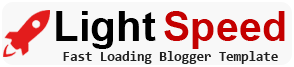How to Delete Pinterest Account
Are you considering deleting your Pinterest account? Whether you've found another platform to showcase your interests or simply want to take a break from social media, closing your Pinterest account can be done with ease. In this step-by-step guide, we will walk you through the process of deleting your Pinterest account permanently. So, let's get started.
Why Delete Your Pinterest Account?
Before we dive into the deletion process, it's essential to understand why you might choose to delete your Pinterest account. Some common reasons include losing interest in the platform, privacy concerns, or wanting to start fresh with a new account. Whatever your reason may be, it's crucial to be sure of your decision before proceeding.
Backup Your Data
Before you delete your Pinterest account, you should consider backing up any valuable data, such as boards, pins, and profile information. Pinterest allows users to download their data for safekeeping. Here are the simple steps to achieve it.- Log in to your Pinterest account.
- Go to the "Settings" menu by clicking on your profile picture.
- Scroll down and click on "Account settings."
- Under the "Data and privacy" section, click "Download your data."
- Pinterest will send you an email with a link to download your data.
Deactivate Your Account Temporarily
If you're unsure about permanently deleting your Pinterest account, consider deactivating it temporarily. This way, you can take a break without losing all your data. To disable your account, simply follow these instructions:
- Log in to your Pinterest account.
- Go to the "Settings" menu by clicking on your profile picture.
- Scroll down and click on "Account settings."
- In the "Account changes" section, select "Deactivate account."
- Pinterest will ask you to confirm the deactivation. Click "Deactivate" again.
Permanently Delete Your Pinterest Account
If you have made up your mind and want to proceed with permanent deletion, follow these steps:
- Log in to your Pinterest account.
- Go to the "Settings" menu by clicking on your profile picture.
- Scroll down and click on "Account settings."
- Navigate to the "Account changes" section and select the option "Close account."
- Pinterest will ask you to confirm the deletion. Click "Next."
Confirming Deletion
Pinterest will remind you of what you'll lose by deleting your account, such as boards, pins, and followers. If you're prepared to continue, select "Permanently close account" to confirm the deletion. Remember, this action is irreversible.
What Happens After Deletion?
Once you've deleted your Pinterest account, your profile, boards, pins, and other data will be permanently removed from the platform. You will lose access to your account, and your username will be made available for others to utilize.
Conclusion
Deleting your Pinterest account is a straightforward process that can be done in a few easy steps. Remember to back up your data before proceeding, and if you're unsure, you can always deactivate your account temporarily. Make sure to be certain of your decision before permanently deleting your account, as the action is irreversible.
FAQs
1: Can I reactivate my deleted Pinterest account?
No, once you have permanently deleted your Pinterest account, there is no way to reactivate it. All data linked to the account will be irreversibly deleted.2: Will my boards and pins be recoverable after deletion?
No, all boards, pins, and profile information will be permanently deleted and cannot be recovered after the deletion process is completed.3: How long does Pinterest take to delete my account permanently?
After confirming the deletion, Pinterest will immediately begin the process, and your account will be permanently deleted.
4: Is there a way to save my account before deleting it permanently?
Yes, if you are uncertain about permanently deleting your account, you can choose to deactivate it temporarily instead. This way, you can return to Pinterest later with all your data intact.